Tuesday, January 3, 2012
Cricut Craft Room Review
My husband went shopping on Black Friday - a nearly unheard of feat considering in the 4 years or so we've been together, I've only known him to go shopping on Black Friday once and that was at Game Stop. But anyhow, he went shopping with a friend of his at some of the more big box stores this year. He came home and announced that I couldn't peek because he'd gotten my Christmas present.
He also told me that he spent $400 on my present and I would be mad at first about what he got me, but then I'd get over it and be really happy/excited. This, coupled with the fact that he said it was just sitting in the closet and if I wanted I could peek, really had my anxiety up when Christmas Eve came.
Needless to say, he was kind of right. I managed not to peek at all, but I was a little mad when I opened my present and found a laptop. Why? After I managed to fry not one but two laptops in the last 10 years (give or take), I'd sworn off laptops. I gave him my best What on Earth did you do/Motherly look of death and he replied with "Now you can use your Cricut with it and cut stuff from the Internet."
And so it began. He had remembered one random day in November when QVC was debuting the new Cricut Mini and I, of course, was watching with eager eyes to see the latest and greatest. They talked about Cricut Craft Room on the show and I was hooked. I knew I had to check it out and I wanted so bad to be able to use my Cricut with it but there was no way I could hook it up to our desktop.
I've done exactly as he intended in the week or so since Christmas. I've cut and created and cut some more.
So what exactly is Cricut Craft Room (CCR)?
It's basically a design program that you can use either directly from your computer or from the webpage. Both options require an active Internet connection and Cricut.com account to access. If you do not have an account, you can create one from the CCR homepage. However, you can only cut things with your Cricut from the downloaded version. The web version is more for designing when you're not at home and/or not quite ready to cut things yet.
Regardless of which version you use, it saves all your projects online in one handy place and you can access them from either.
What do I do with my cartridges now that I can use CCR?
Save them! Cartridges are still important!
Even though you can play around with lots and lots of images from many different cartridges, you can only cut things from CCR that you own (or that come free like Cricut Craft Room basics - general font and shapes). This is very important so I'll say it again: You can only cut things from cartridges you own.
How does CCR know which cartridges I own?
When you're done designing, you click "cut." It then tells you which cartridges you have used in your design and gives you the option to link those cartridges to your CCR account. Linking them to your account allows you to design and cut more seamlessly. You won't have to switch between cartridges when cutting things from different ones since CCR knows you already own it. Cartridges can only be linked to ONE CCR account - ever. I would not recommend linking your cartridges if you're thinking about selling them or if you're not sure you'll continue to use CCR - someone who may purchase them from you in the future will not be able to link them to their CCR account. However, you may still use them as interchangeably as you want between other Cricut machines.
Now that I've answered some technical questions, here's the important one: What do you think of CCR?
I LOVE IT! I have wasted far less paper in the first week than I had ever imagined. I can see exactly where things will be cut and how big they'll be. I can cut smaller pieces of paper and assemble them on my mat to cut just what I want on the paper of my choice. It's so easy to size and re-size to my heart's content.
It's also so easy to be sure things will fit together and be the right size, especially when cutting from different cartridges. I'm sure we all know that a 3" cut from some cartridges is more like a 1" cut from others. You can easily choose shapes and line them up or overlap them to be sure you're getting exactly what you want.
You can also now weld letters together to form whole words and phrases instead of just single letters that you need to manually line up. I ADORE this feature! It has made coming up with the right sentiment or title a whole lot easier! It's also made sizing text to the space I want to use extremely easy. I just type in what I want it to say and play around with it until I'm happy.
The only real negative I've found so far is that it's hard to get the shadow feature figured out (I'm STILL trying). It's not quite as simple as choosing "shadow" and the machine knowing what to do. Things seem a little wonky and I haven't had much success with it so far. Thankfully I haven't really wanted or needed to use a shadow for anything. I feel as though figuring this out will come in time as I play with things more and get the hang of it.
So now that I've raved all about it, here are a few projects I've done and how I used CCR to make them better than they would have been with just the Cricut.
I was able to place the scalloped rectangle and then size the duck to fit inside it. It was really handy since I knew that I needed the duck to fit inside the rectangle and not hang over at all.
I measured the space where I wanted the sentiment to go and was able to weld it together to fit in that space. It did take a little trial and error but it was the first time I'd tried it.
I was able to measure the little guy I cut from some paper and then make the heart shapes according to how I wanted him to fit inside. Also, with the banner at the bottom I was able to measure what space I wanted it to fill and then cut it accordingly.
So there is my little review of CCR and a few examples of how I've been able to use it to make my cards better. I hope you can play around with it and find that it works for you too!
Labels:
Craftiness
Subscribe to:
Post Comments (Atom)


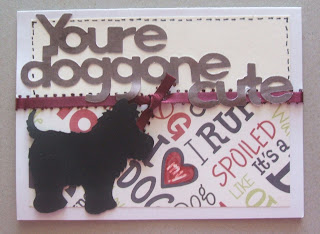

No comments:
Post a Comment